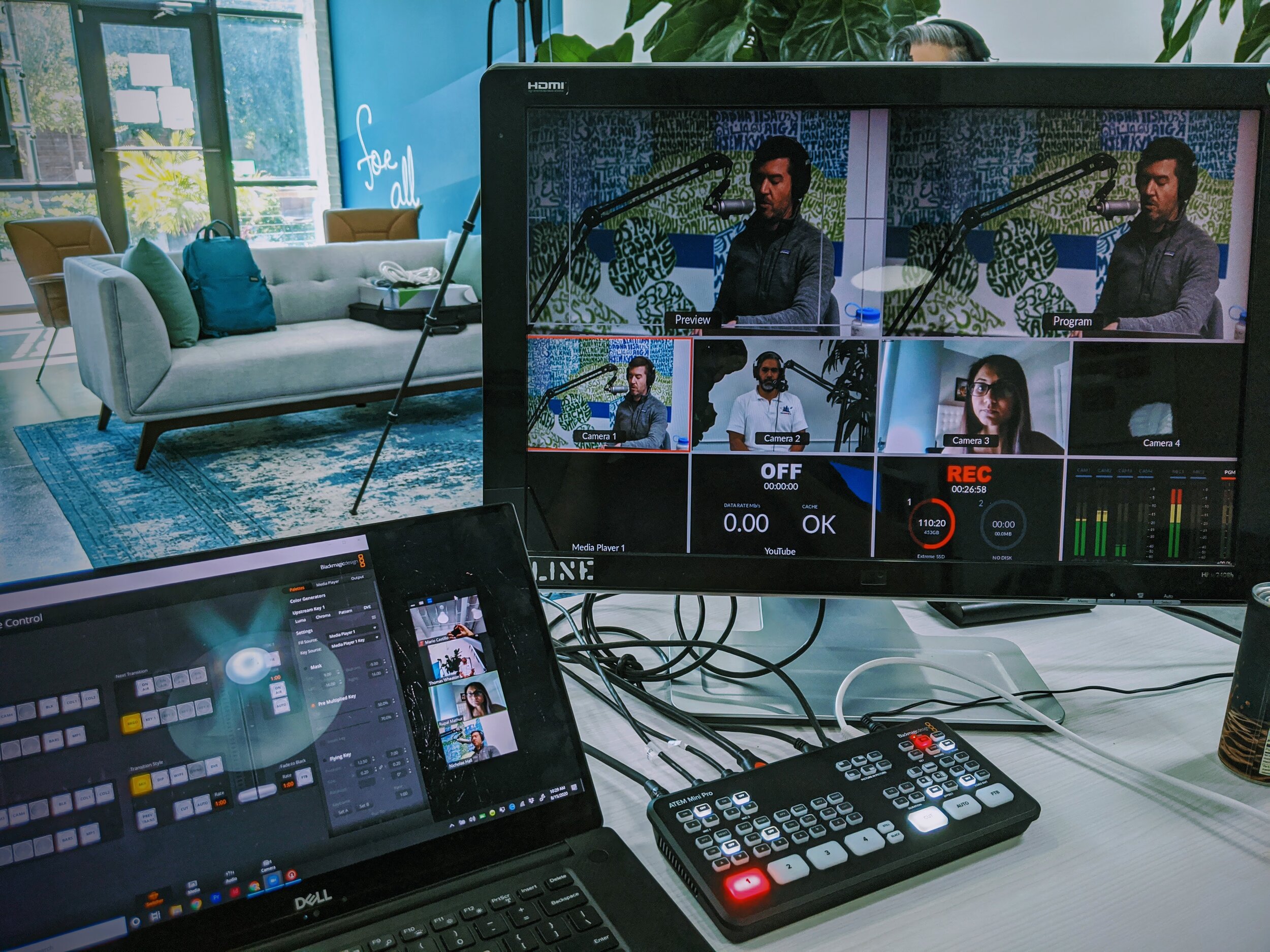
Info for Remote Guests
Firstly, we’d like to thank you for taking the time to talk to us. We’re excited to have a conversation with you!
The format of the show consists of 3 segments which we’ll break down below.
Additionally, you’ll find some tips, tricks, and guidelines that will help us get the best audio and video feed possible.
The Format
Lift Off.
Nick and Mario start off with a quick set of lightning round style questions. This rapid fire segment really helps us to get our brains moving AND let’s us get to know you better.
Topic.
Ahh, the main course. We want to know what you have to say! Each episode has a topic that we want to delve into, so during this segment, Mario and Nick will ask a few questions they have prepared beforehand. This is more of a longform conversation with you. There is space to expound on a point, idea, or story.
Houston We Have a Problem.
We save the toughest for last. Before we say goodbye, Nick and Mario will present you with one final question with about 10 seconds to think it through. No sweat, you’re our guest and it is never a “gotcha“ question. It’s all in good fun, but it is usually a noodle scratcher.
Zoom Tips & Tricks | Video Guidelines
Joining the Zoom
Enable HD Video
Click the "Home" tab.
Click " Settings".
A Settings window will open:
Click the Video tab.
Check Enable HD.
Close the settings window.
Join the Meeting
You’ll receive a link to the meeting via confirmation email.
Open the link.
You’ll then be admitted to the waiting room.
Just hang tight and we’ll let you in.
Lighting.
Light your face, not your room. If there’s too much light in the background and not enough on you, then you'll just look like a talking silhouette. A quick fix? Flip on a desk lamp and dim or turn off lights behind you. This video has some really helpful info on basic lighting for Zoom meetings.
Center Frame.
Try to center yourself in the frame of your webcam with just a little headroom above. Our editor will drop in graphics with your name/title and it’ll make his job much easier.
Can You Hear Me?
If you have AirPods or headphones that will help you hear us clearly. If your headphones also have a microphone built-in then your voice will sound much closer than if you were speaking into your computer's mic.
Mic Test.
The desktop version of Zoom lets you calibrate your microphone. To find this menu, start the Zoom app and click the Settings icon, then click "Audio." Make sure the correct mic is selected and test it, adjusting the volume if necessary.


